Compilation and caches in the Kotlin Gradle plugin
On this page, you can learn about the following topics:
Incremental compilation
The Kotlin Gradle plugin supports incremental compilation. Incremental compilation tracks changes to files in the classpath between builds so that only the files affected by these changes are compiled. Incremental compilation works with Gradle's build cache and supports compilation avoidance.
Incremental compilation is supported for Kotlin/JVM and Kotlin/JS projects, and is enabled by default.
There are several ways to disable incremental compilation:
Set
kotlin.incremental=falsefor Kotlin/JVM.Set
kotlin.incremental.js=falsefor Kotlin/JS projects.Use
-Pkotlin.incremental=falseor-Pkotlin.incremental.js=falseas a command line parameter.The parameter should be added to each subsequent build.
Note: Any build with incremental compilation disabled invalidates incremental caches. The first build is never incremental.
If you'd like to learn more about how our current incremental compilation approach works and compares to the previous one, see our blog post.
Precise backup of compilation tasks' outputs
Starting with Kotlin 1.8.20, you can enable precise backup, whereby only those classes that Kotlin recompiles in the incremental compilation are backed up. Both full and precise backups help to run builds incrementally again after compilation errors. A precise backup takes less build time compared to a full backup. A full backup may take noticeably more build time in large projects or if many tasks are creating backups, especially if a project is located on a slow HDD.
Enable this optimization by adding the kotlin.compiler.preciseCompilationResultsBackup Gradle property to the gradle.properties file:
Example of using precise backup at JetBrains
In the following charts, you can see examples of using precise backup compared to full backup:
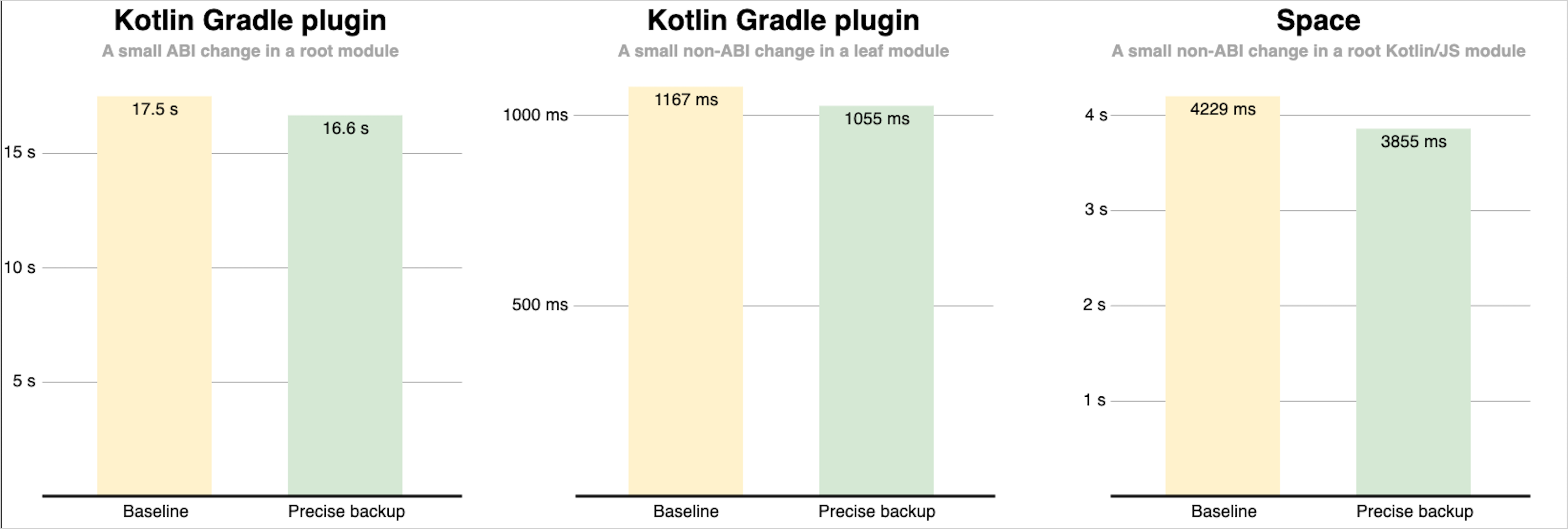
The first and second charts show how using precise backup in a Kotlin project affects building the Kotlin Gradle plugin:
After making a small ABI change: adding a new public method to a module that lots of modules depend on.
After making a small non-ABI change: adding a private function to a module that no other modules depend on.
The third chart shows how precise backup in the Space project affects building a web frontend after a small non-ABI change: adding a private function to a Kotlin/JS module that lots of modules depend on.
These measurements were performed on a computer with an Apple M1 Max CPU; different computers will yield slightly different results. The factors affecting performance include but are not limited to:
How warm the Kotlin daemon and the Gradle daemon are.
How fast or slow the disk is.
The CPU model and how busy it is.
Which modules are affected by the changes and how big these modules are.
Whether the changes are ABI or non-ABI.
Evaluating optimizations with build reports
To estimate the impact of the optimization on your computer for your project and your scenarios, you can use Kotlin build reports. Enable reports in text file format by adding the following property to your gradle.properties file:
Here is an example of a relevant part of the report before enabling precise backup:
And here is an example of a relevant part of the report after enabling precise backup:
Gradle build cache support
The Kotlin plugin uses the Gradle build cache, which stores the build outputs for reuse in future builds.
To disable caching for all Kotlin tasks, set the system property kotlin.caching.enabled to false (run the build with the argument -Dkotlin.caching.enabled=false).
Gradle configuration cache support
The Kotlin plugin uses the Gradle configuration cache, which speeds up the build process by reusing the results of the configuration phase for subsequent builds.
See the Gradle documentation to learn how to enable the configuration cache. After you enable this feature, the Kotlin Gradle plugin automatically starts using it.
The Kotlin daemon and how to use it with Gradle
The Kotlin daemon:
Runs with the Gradle daemon to compile the project.
Runs separately from the Gradle daemon when you compile the project with an IntelliJ IDEA built-in build system.
The Kotlin daemon starts at the Gradle execution stage when one of the Kotlin compile tasks starts to compile sources. The Kotlin daemon stops either with the Gradle daemon or after two idle hours with no Kotlin compilation.
The Kotlin daemon uses the same JDK that the Gradle daemon does.
Setting Kotlin daemon's JVM arguments
Each of the following ways to set arguments overrides the ones that came before it:
Gradle daemon arguments inheritance
By default, the Kotlin daemon inherits a specific set of arguments from the Gradle daemon but overwrites them with any JVM arguments specified directly for the Kotlin daemon. For example, if you add the following JVM arguments in the gradle.properties file:
These arguments are then added to the Kotlin daemon's JVM arguments:
kotlin.daemon.jvm.options system property
If the Gradle daemon's JVM arguments have the kotlin.daemon.jvm.options system property – use it in the gradle.properties file:
When passing arguments, follow these rules:
Use the minus sign
-only before the argumentsXmx,XX:MaxMetaspaceSize, andXX:ReservedCodeCacheSize.Separate arguments with commas (
,) without spaces. Arguments that come after a space will be used for the Gradle daemon, not for the Kotlin daemon.
kotlin.daemon.jvmargs property
You can add the kotlin.daemon.jvmargs property in the gradle.properties file:
Note that if you don't specify the ReservedCodeCacheSize argument here or in Gradle's JVM arguments, the Kotlin Gradle plugin applies a default value of 320m:
kotlin extension
You can specify arguments in the kotlin extension:
Specific task definition
You can specify arguments for a specific task:
Kotlin daemon's behavior with JVM arguments
When configuring the Kotlin daemon's JVM arguments, note that:
It is expected to have multiple instances of the Kotlin daemon running at the same time when different subprojects or tasks have different sets of JVM arguments.
A new Kotlin daemon instance starts only when Gradle runs a related compilation task and existing Kotlin daemons do not have the same set of JVM arguments. Imagine that your project has a lot of subprojects. Most of them require some heap memory for a Kotlin daemon, but one module requires a lot (though it is rarely compiled). In this case, you should provide a different set of JVM arguments for such a module, so a Kotlin daemon with a larger heap size would start only for developers who touch this specific module.
If the following arguments aren't specified, the Kotlin daemon inherits them from the Gradle daemon:
-Xmx-XX:MaxMetaspaceSize-XX:ReservedCodeCacheSize. If not specified or inherited, the default value is320m.
The Kotlin daemon has the following default JVM arguments:
-XX:UseParallelGC. This argument is only applied if no other garbage collector is specified.-ea-XX:+UseCodeCacheFlushing-Djava.awt.headless=true-D{java.servername.property}={localhostip}--add-exports=java.base/sun.nio.ch=ALL-UNNAMED. This argument is only applied for JDK versions 16 or higher.
Rolling back to the previous compiler
From Kotlin 2.0.0, the K2 compiler is used by default.
To use the previous compiler from Kotlin 2.0.0 onwards, either:
In your
build.gradle.ktsfile, set your language version to1.9.OR
Use the following compiler option:
-language-version 1.9.
To learn more about the benefits of the K2 compiler, see the K2 compiler migration guide.
Defining Kotlin compiler execution strategy
Kotlin compiler execution strategy defines where the Kotlin compiler is executed and if incremental compilation is supported in each case.
There are three compiler execution strategies:
Strategy | Where Kotlin compiler is executed | Incremental compilation | Other characteristics and notes |
|---|---|---|---|
Daemon | Inside its own daemon process | Yes | The default and fastest strategy. Can be shared between different Gradle daemons and multiple parallel compilations. |
In process | Inside the Gradle daemon process | No | May share the heap with the Gradle daemon. The "In process" execution strategy is slower than the "Daemon" execution strategy. Each worker creates a separate Kotlin compiler classloader for each compilation. |
Out of process | In a separate process for each compilation | No | The slowest execution strategy. Similar to the "In process", but additionally creates a separate Java process within a Gradle worker for each compilation. |
To define a Kotlin compiler execution strategy, you can use one of the following properties:
The
kotlin.compiler.execution.strategyGradle property.The
compilerExecutionStrategycompile task property.
The task property compilerExecutionStrategy takes priority over the Gradle property kotlin.compiler.execution.strategy.
The available values for the kotlin.compiler.execution.strategy property are:
daemon(default)in-processout-of-process
Use the Gradle property kotlin.compiler.execution.strategy in gradle.properties:
The available values for the compilerExecutionStrategy task property are:
org.jetbrains.kotlin.gradle.tasks.KotlinCompilerExecutionStrategy.DAEMON(default)org.jetbrains.kotlin.gradle.tasks.KotlinCompilerExecutionStrategy.IN_PROCESSorg.jetbrains.kotlin.gradle.tasks.KotlinCompilerExecutionStrategy.OUT_OF_PROCESS
Use the task property compilerExecutionStrategy in your build scripts:
Kotlin compiler fallback strategy
The Kotlin compiler's fallback strategy is to run a compilation outside a Kotlin daemon if the daemon somehow fails. If the Gradle daemon is on, the compiler uses the "In process" strategy. If the Gradle daemon is off, the compiler uses the "Out of process" strategy.
When this fallback happens, you have the following warning lines in your Gradle's build output:
However, a silent fallback to another strategy can consume a lot of system resources or lead to non-deterministic builds. Read more about this in this YouTrack issue. To avoid this, there is a Gradle property kotlin.daemon.useFallbackStrategy, whose default value is true. When the value is false, builds fail on problems with the daemon's startup or communication. Declare this property in gradle.properties:
There is also a useDaemonFallbackStrategy property in Kotlin compile tasks, which takes priority over the Gradle property if you use both.
If there is insufficient memory to run the compilation, you can see a message about it in the logs.
Trying the latest language version
Starting with Kotlin 2.0.0, to try the latest language version, set the kotlin.experimental.tryNext property in your gradle.properties file. When you use this property, the Kotlin Gradle plugin increments the language version to one above the default value for your Kotlin version. For example, in Kotlin 2.0.0, the default language version is 2.0, so the property configures language version 2.1.
Alternatively, you can run the following command:
In build reports, you can find the language version used to compile each task.
Build reports
Build reports contain the durations of different compilation phases and any reasons why compilation couldn't be incremental. Use build reports to investigate performance issues when the compilation time is too long or when it differs for the same project.
Kotlin build reports help you to investigate problems with build performance more efficiently than with Gradle build scans that have a single Gradle task as the unit of granularity.
There are two common cases that analyzing build reports for long-running compilations can help you resolve:
The build wasn't incremental. Analyze the reasons and fix underlying problems.
The build was incremental but took too much time. Try reorganizing source files — split big files, save separate classes in different files, refactor large classes, declare top-level functions in different files, and so on.
Build reports also show the Kotlin version used in the project. In addition, starting with Kotlin 1.9.0, you can see which compiler was used to compile the code in your Gradle build scans.
Learn how to read build reports and about how JetBrains uses build reports.
Enabling build reports
To enable build reports, declare where to save the build report output in gradle.properties:
The following values and their combinations are available for the output:
Option | Description |
|---|---|
| Saves build reports in a human-readable format to a local file. By default, it's |
| Saves build reports in a format of an object to a specified local file. |
| Saves build reports in the |
| Posts build reports using HTTP(S). The POST method sends metrics in JSON format. You can see the current version of the sent data in the Kotlin repository. You can find samples of HTTP endpoints in this blog post |
| Saves build reports in JSON format to a local file. Set the location for your build reports in |
Here's a list of available options for kotlin.build.report:
Options, applicable only to HTTP:
Limit of custom values
To collect build scans' statistics, Kotlin build reports use Gradle's custom values. Both you and different Gradle plugins can write data to custom values. The number of custom values has a limit. See the current maximum custom value count in the Build scan plugin docs.
If you have a big project, a number of such custom values may be quite big. If this number exceeds the limit, you can see the following message in the logs:
To reduce the number of custom values the Kotlin plugin produces, you can use the following property in gradle.properties:
Switching off collecting project and system properties
HTTP build statistic logs can contain some project and system properties. These properties can change builds' behavior, so it's useful to log them in build statistics. These properties can store sensitive data, for example, passwords or a project's full path.
You can disable collection of these statistics by adding the kotlin.build.report.http.verbose_environment property to your gradle.properties.
What's next?
Learn more about: